You can offer your customers a form on your Web site that lets them opt-in directly to your mailing list or newsletter. Customers who opt-in are added to the active mailing list the form was created in and receive any future messages sent to that list.
You can create more than one form and give each one a unique design and color scheme. This can useful if you want to add forms to different sections of your web site or different web sites.
You can choose to generate either HTML or XHTML for your form.
To go to the Opt-in forms page
![]() In the left navigation bar of the classic EmailLabs interface, click Opt-In Forms.
In the left navigation bar of the classic EmailLabs interface, click Opt-In Forms.
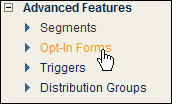
To create a new Opt-In Form
![]() Click Create Opt-In Form (learn more).
Click Create Opt-In Form (learn more).
To place an Opt-In form on a web page
1. In the Actions column, click Get HTML for the form you want.
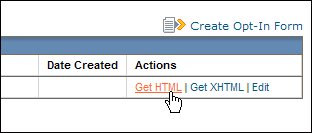
2. Copy the HTML in the Opt-In Form Name section, and then paste it into your web page.
3. Click BACK TO OPT-IN FORMS.
To edit or delete a form
![]() In the Actions column, click Edit or Delete.
In the Actions column, click Edit or Delete.
The steps for editing are the same as those for creating a form.
To view pending or confirmed members (for double opt-in forms only)
![]() Click the View Pending Members Confirmation or View Confirmed Members command.
Click the View Pending Members Confirmation or View Confirmed Members command.